Retrieve SIP credentials from your dmSwitchboard12
When you're setting up a VoIP phone to work with dmSwitchboard12, you need to connect each phone to a particular Personal Extension in your dmSwitchboard12 Plan.
To do this, you need to retrieve the credentials for each Personal Extension required and input them into an online control panel for your VoIP phone.
Objectives
This note explains how to find the credentials for a dmSwitchboard12 Personal Extension.
Once you have retrieved these credentials you will be able to install a VoIP phone.
Duration
This task should take you less than five minutes.
Related content
This dmNote gives guidelines for the LAN quality you will need to run a reliable dmSwitchboard12 using VoIP.
dmNote 5050 - dmSwitchboard12 guides: LAN checklist for VoIP
Theory
In order to configure a VoIP phone, you need to enter the credentials for the personal extension number to which it connects. Each extension has its own set of credentials.
This note tells you how to find the credentials in your dmSwitchboard12 Plan editor.
Pre-requisites
You need the following in order to complete the steps in this dmNote.
Systems
To follow these instructions you will need:
- An internet connection
- An internet router
- A dmClub account
- An active dmSwitchboard12 account
- A dmSwitchboard12 Plan
Data
The following table lists:
- Data that you will need before you start the procedure and
- Data that will be provided during the procedure
Data that you need to hand before you start is labelled Required in the Rules & Origins Column.
Data that will become available during the procedure itself is labelled Generated in the Rule & Origins Column. Note: You should make a note of the Generated data as you will need it later.
If the data conforms to a particular rule, or set of rules, this is highlighted in the Rule and Origin column. An example might be that any email address must be a valid email address.
| Data Name | Usage | Example | Rules and Origins |
|---|---|---|---|
|
<DMID> |
dmClub ID - used for logging in to your Clubhouse. |
fred@example.com | Required |
|
<dmClub password> |
The password you use to sign in to your Clubhouse. |
s3cur3 | Required |
| SIP Proxy/Host | The internet address for your Switchboard. Your handset uses this to find the switchboard. | 004-0027.sb12.dmclub.org | Generated |
| SIP Username | The username that the phone gives to the dmSwitchboard | 0027307 | Generated |
| SIP Password | The secret password that the phone gives to the switchboard | DFET-NK5R-SLPA | Generated |
Step 1: Log in to your Clubhouse
If you're not sure how to log in to your Clubhouse, click here.
Step 2: Open the dmSwitchboard12 control
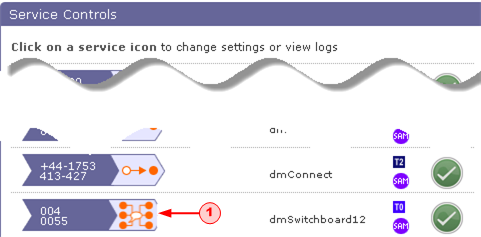
a) Click on the dmSwitchboard12 icon in your Clubhouse (1). A new window opens, displaying the dmSwitchboard12 Controls.
Step 3: Open the Plans tab
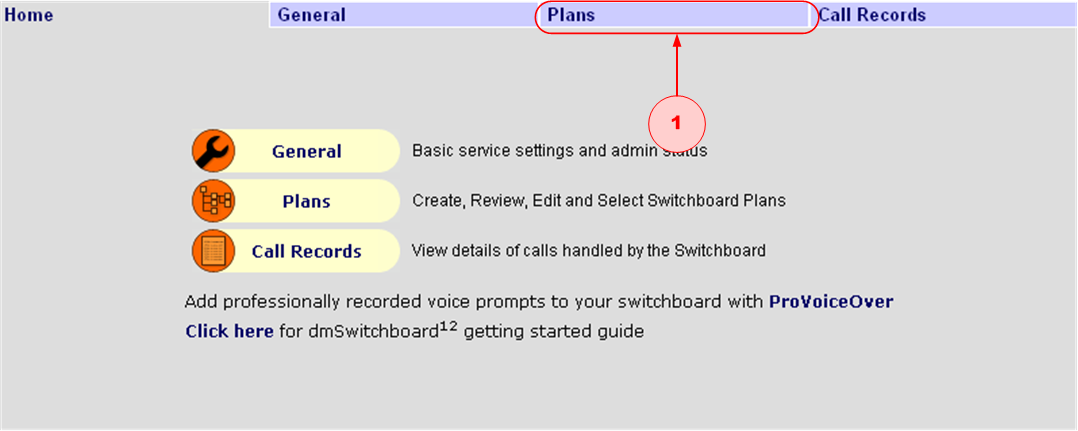
a) Click the PLANS tab in your dmSwitchboard12 Controls (1). A list of the available dmSwitchboard12 Plans is displayed.
Note: To continue with these instructions, you need to have at least one completed dmSwitchboard12 Plan.
Step 4: Open the Plan Summary
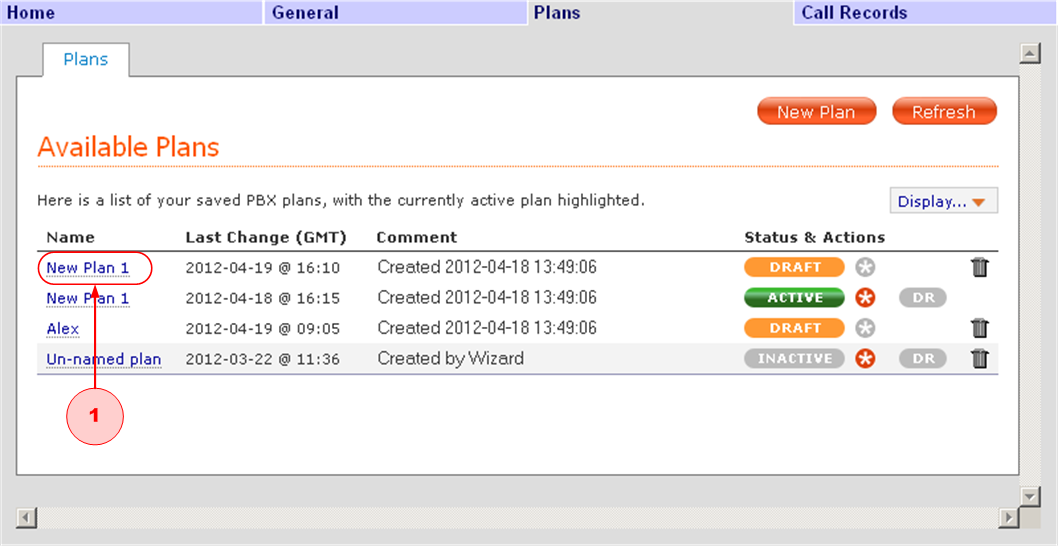
a) Click the name of the Plan you want to open (1). The Plan Summary opens in the same window.
Step 5: Open the Phones tab in the PlanSummary
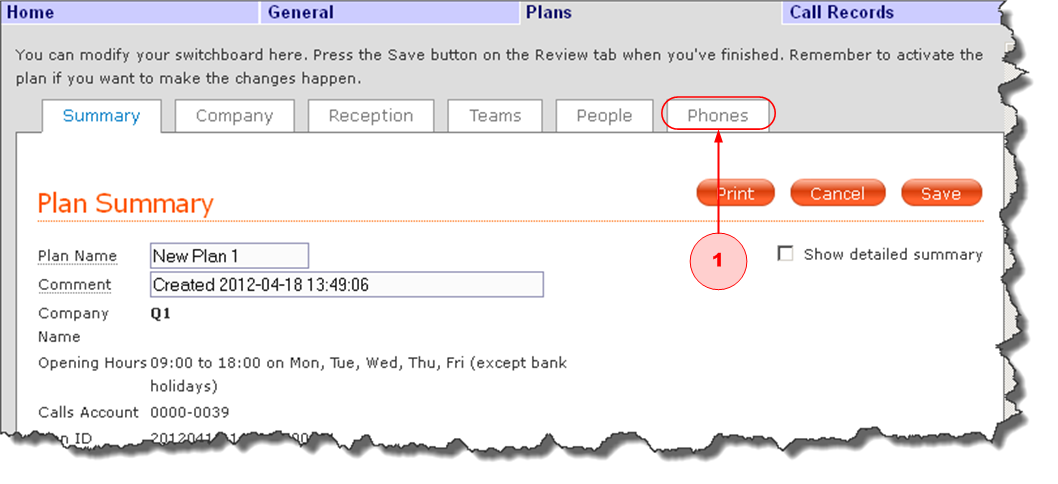
a) In the Plan Summary, click the PHONES tab (1). A page opens showing a list of the Personal Extensions in your Plan. The options for configuring them are also displayed.
Step 6: Set your chosen Personal Extension to VoIP
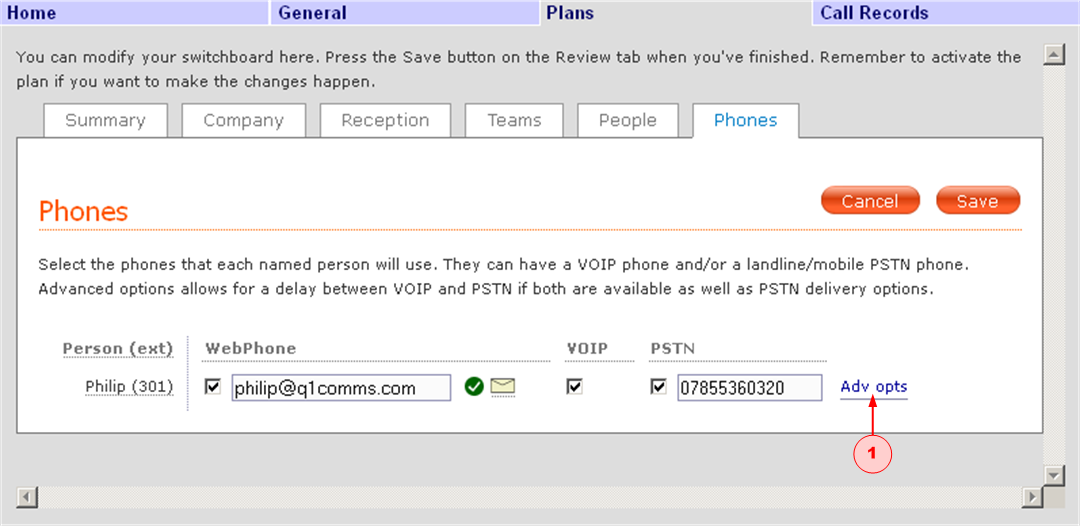
a) Choose the Personal Extension to which you want to connect a VoIP phone. In the screenshot shown here it's 'Philip (301)' (1).
b) Check the boxes for the phone options that you require
c) Click ADV OPTS, (Advanced Options). The VoIP credentials for the Personal Extension are displayed in a pop-up window, as shown below.
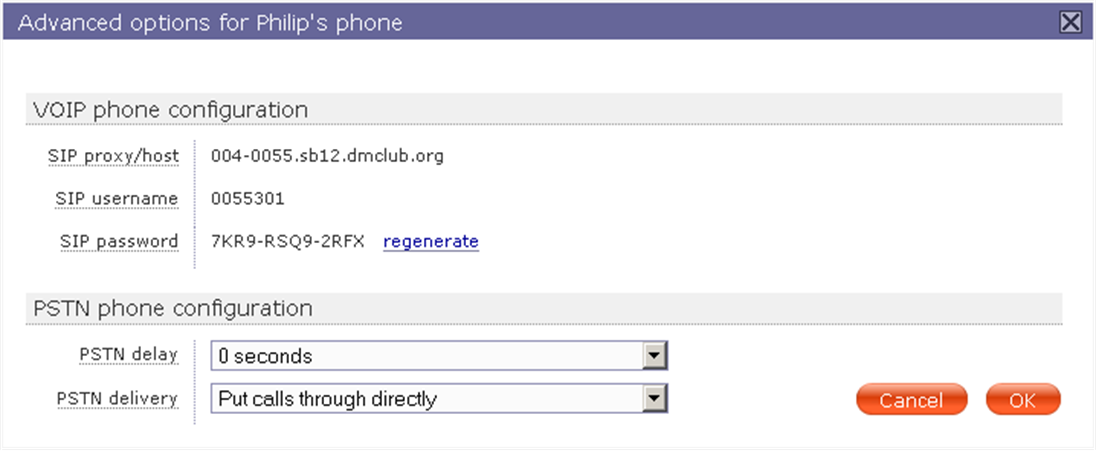

Either write down exactly what you see on the screen or print out a screen shot.
Note: DO NOT click 'regenerate' next to 'SIP password'.
Next steps
Now that you've identified the VoIP credentials for this phone, you can connect your chosen VoIP phone to this extension.
Setup instructions vary from phone to phone - you'll need to refer to the setup instructions for your chosen VoIP phone for more details.
Instructions for popular handsets
Gigaset N300AIP: Setup and testing
Polycom SoundPoint IP 331: Setup and testing
LinkSys Sipura IP SPA922: Setup and testing
Grandstream GXP2000: Setup and testing
Bria for Android: Setup and testing
Bria for iPhone/iPad: Setup and testing
CounterPath's Xlite: Setup and testing