Objectives
Use this guide to:
- Allocate the dmSwitchboard12's integrated WebPhone to users
By the end of this guide, you should
- Be able to assign a WebPhone to a new user
- Be aware of the various automated emails that are sent when a WebPhone is assigned
Contents
Duration
Related content
Theory
Pre-requisites
Setup data
Step 1: Send a WebPhone invitation
Step 2: The emails
Next step
Duration
It should take you around five minutes to allocate a WebPhone to a new user.
Related Content
Introduction to the dmSwitchboard12's Webphone
dmSwitchboard12 WebPhone: Testing
dmSwitchboard12: Plan creation and editing
Using the WebPhone: Making and receiving calls
Using the WebPhone: How to access the WebPhone
Theory
The WebPhone is fully integrated into the dmSwitchboard12 and is the quickest and simplest way to make and receive calls from your switchboard.
These instructions tell you how to assign a WebPhone to your staff and describe the various emails that are automatically sent to new users, and to the dmSwitchboard12's owner, when access is provided.
Note: Everyone that uses a WebPhone needs to be invited - that includes you, even if it is your dmSwitchboard12 and resides in your Clubhouse.
All invitations, no matter who they are for, are created in the same way. Simply include your own details in the invitation described in Step 1, below.
Pre-requisites
In order to follow these instructions you require:
- A dmSwitchboard12
Setup data
The following table lists:
- Data that you will need before you start the procedure
| Data Name | Usage | Example | Rule & Origins |
|---|---|---|---|
| Personal Extension Details | |||
| <My Extension> | The extension number(s) for which you are setting up this phone | 301 | Required |
| <Email Address> | The email address of the person(s) to whom you are giving access to the WebPhone | PhilipC@myco.com |
Required |
Step 1: Send a WebPhone invitation
When you create a Switchboard Plan, you specify the phones that people are to use on the Phones tab within the Plan editor.
People can have one or all of a:
- Webphone
- VoIP phone
- Landline or mobile PSTN phone
Full instructions on how to access the Phones tab within the Plan Editor are given in dmSwitchboard12: Plan creation and editing.
Note that you need to be logged in to your Clubhouse to make changes to the Plan Editor.
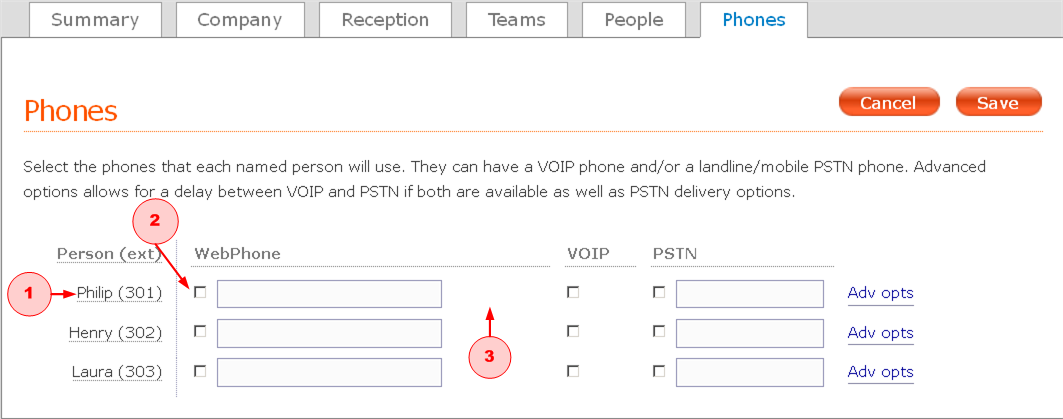
a) The named extensions are listed on the left of the tab (1). You created these in the People tab. If you want an individual to have a WebPhone:
- Check the WEBPHONE and VOIP boxes
- Type their <email address> into the WEBPHONE field (2).
b) Once you have typed in an email address:
- These icons -
 - are displayed next to the WEBPHONE field (3) if the user does not currently have a Clubhouse.
- are displayed next to the WEBPHONE field (3) if the user does not currently have a Clubhouse. - These icons -
 - are displayed next to the WEBPHONE field (3) if the user does have a Clubhouse but is not currently registered to use the dmSwitchboard12.
- are displayed next to the WEBPHONE field (3) if the user does have a Clubhouse but is not currently registered to use the dmSwitchboard12.
Before someone can use the dmSwitchboard12's WebPhone, they need to be sent an invitation. Click the envelope icon and complete the invitation. All fields are madatory and a message is displayed if you fail to complete them.

c) Click OK when you are ready to send the invitation.
The invitation is sent immediately. Once the invitation has been despatched, this icon: ![]() (3) is displayed.
(3) is displayed.
d) When you have completed your changes, click SAVE and exit the Plan Editor. If you do not wish to keep your changes, click CANCEL.
Note that, if you click CANCEL after sending a WebPhone invite, the invitation is still sent but the user will not have access to the dmSwitchboard12.
e) Once you are returned to the Plan editor's main screen, you will need to activate, or reactivate, the revised Plan.
Step 2: The emails
Emails are generated for each person that is invited to have a WebPhone. They are created automatically as soon as the invitation is sent.
The first email is sent to the DMID that manages the dmSwitchboard12 and the others are sent to the new WebPhone user.
Email 1 - Confirmation that you have provided access to the dmSwitchboard12
This email is sent to the DMID that is used to access the dmSwitchboard12 controls. It reads:
In your recent session using the Plan Editor, the following dmClub accounts
have been added/linked to your switchboard nnn-nnnn:
1) Name (Name@XXXX.com) on extension nnn
They have been notified and given instructions on how to log in.
Email 2 - Notification that you have been allocated a Clubhouse
Note: This email is only sent if the WebPhone user does not already have a Clubhouse.
Dear Name,
Welcome to dmClub!
Your VCode is nnnn
Before any of your services can be activated, you will need to verify
your account by going to the following web page:
http://my.dmclub.net/Vfy?DMID=collins_philip@hotmail.com&VCode=1940
We hope that you find your account gives you many
years of useful service.
Yours Sincerely
Please note that use of the service implies acceptance of our terms and
conditions (http://dmclub.net/policy/index.htm).
Email 3 - Notification that you have been given access to a dmSwitchboard12
This email is sent to each person given access to the WebPhone. It reads:
You have been allocated permission to use a WebPhone on extension of
dmSwitchboard nnn-nnnn owned by Name (name@XXXX.com).
The WebPhone control is now available in your clubhouse (http://my.dmclub.net).
Your LoginID is [their email address].
If and when Name activates the plan, you should be able to use the
WebPhone to make and receive phone calls as extension 301.
Email 4 - Your Message to the new user
This email is your personal message (you wrote it in Step 1: sub-step b, above) and is sent to the new user. It provides links to the clubhouse and tells them their Login ID.
Next Step
Now that you have a WebPhone you can log in to it. See #5044 How to access the WebPhone from your clubhouse.