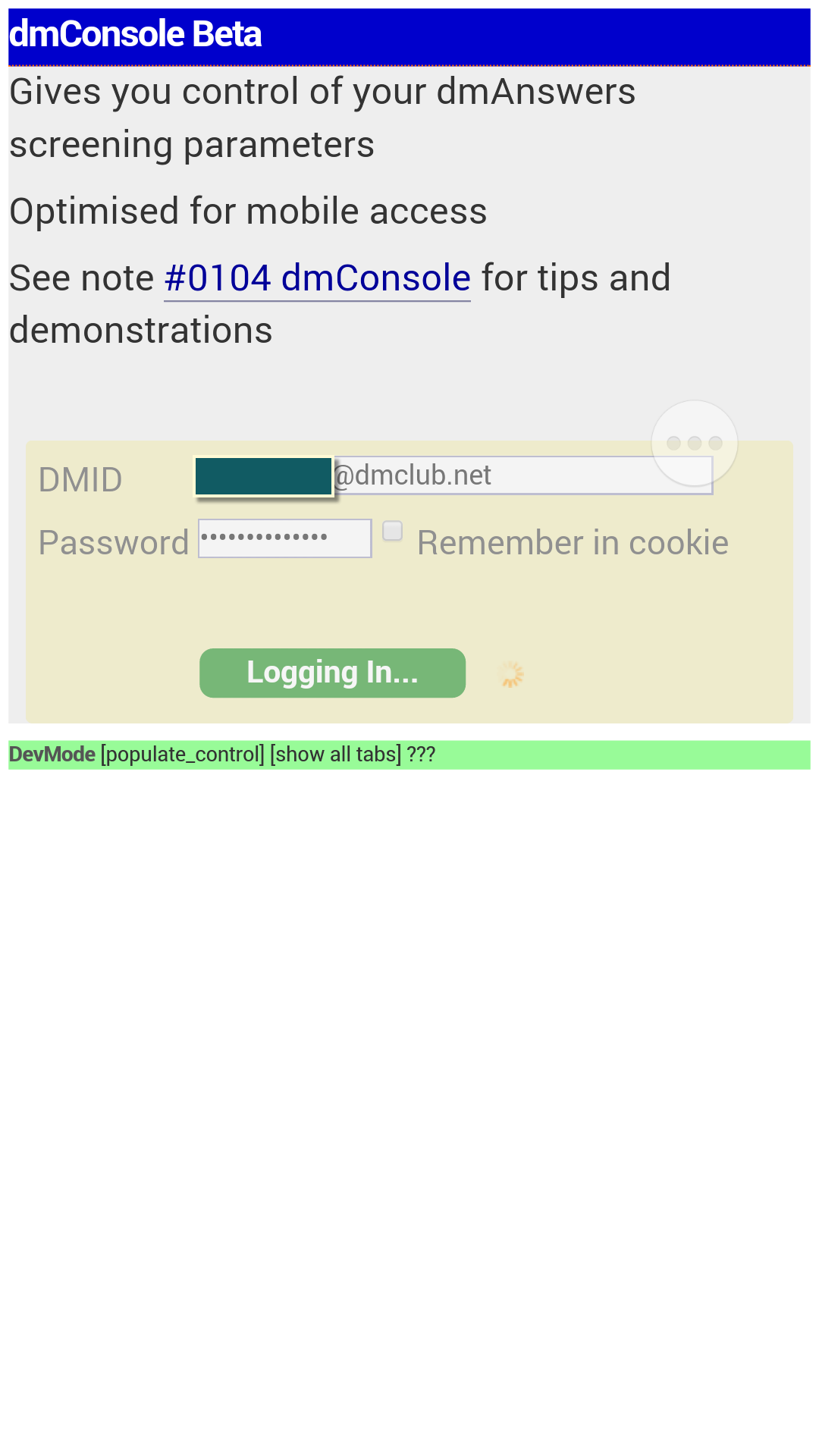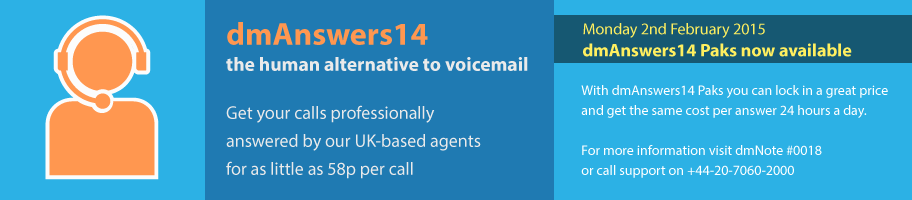
Installing dmConsole on Android (5 minutes)
Intro: dmConsole is a handy way to control your dmClub accounts when you are around and about. You can install a link on your Android mobile phone or tablet home page.
Objectives: in these instructions you will install dmConsole on your Android device.
You can setup your dmConsole within 30 seconds, reading the instructions takes longer!
Theory
dmConsole is a "Web Application", it looks like a mobile phone/tablet/computer application, but it runs on the Web. It can be installed so that you have convenient real-time information on your accounts and also to control them. It is designed to be as fast as a normal application (startup on a mobile within 7 seconds, and 3 seconds on a computer).
The dmConsole communications with a dmClub "eCom" which acts as a gateway to several systems, and provides a unified view of your accounts.
Related Content
Step 1: Log into your clubhouse and request a dmConsole QuickLink
- Go to http://my.dmclub.net and log in to your clubhouse
- In the "Membership settings" area click on "dmConsole QuickLink" (1)
Note: once in this page, you can scroll to the top to make sure your "contact email address" is one that is accessible on your device. If not, update the email address and "apply changes" before continuing.
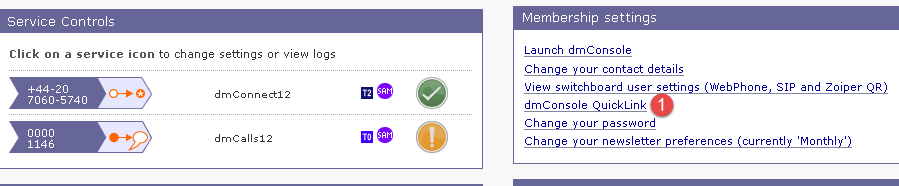
- Then click to request an email with a quicklink in it (2)
Note: if you have not set a password on your account (only the original login PIN), you will be informed of this and will need to set a password before sending the quicklink email.
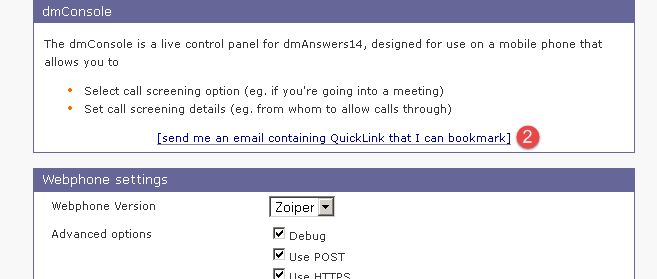
- The system will now send you a dmConsole QuickLink. Observe that the system has confirmed that it has sent the link to you (3)
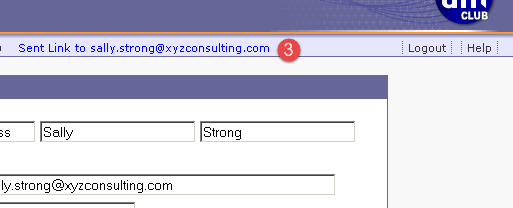
Step 2: Open the dmConsole in your Android Device
You have mail! The QuickLink will arrive in your email, which you should have on your Android Device.
- Now click on the "QuickLink" in the email (a)
The quicklink will now opens the dmConsole in your browser
- Check the Remember Login (1)
- Click the dmConsole button (2)
You will see the Login starting for a couple of seconds
- Observe the "Logging in" and the rotating indicator beside it.
- When the login is complete, click "My Accounts" to expand the list (1) and then click on either your account name or user name (2) to go into your settings.
Step 3: Save the link to your Android homescreen
Now tell Android to copy this link to your home screen, so that you can use it with a single click.
- Click on the Android menu to see the options (the menu location may vary depending on the version of Android that you are running)
- Click on "Add shortcut to home" (1)
You can now see the dmConsole QuickLink on your Android home screen
- On this screen you can see it at (2)
Note: the icon you see may look a bit different as the image has been updated since this instruction was created, or based on your android version.
Step 4: Click the icon to check that it works
You should be logged into your dmConsole as in step 2.