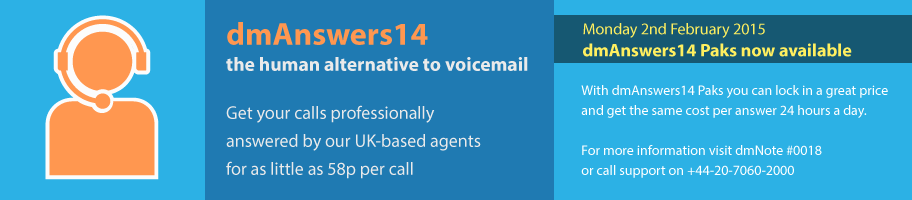
dmAnswers14: FrontDesk* answering according to your preferences
*Currently available in Beta only, contact support for details if you are interested in this feature.
Our agents will answer your calls according to your preferences. In order to convey the most professional image and get the best out of dmAnswers14, you should think carefully about your how you want your calls answered and use the preferences to let our agents know.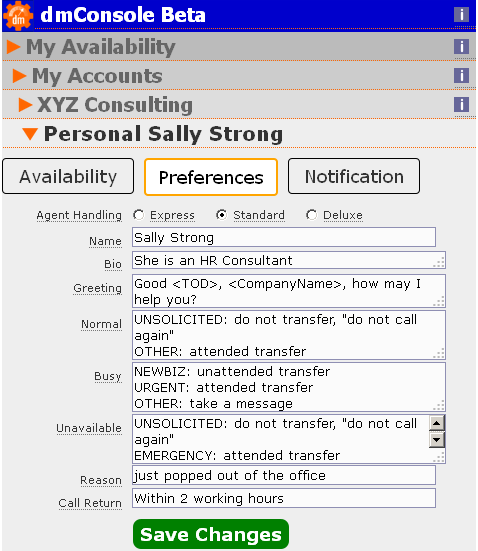
Preferences are easy to change from your mobile or computer using dmConsole and once saved, our agents are updated immediately for when your next call comes in.
What your agent can do for you:
Greeting where the agent reads from the Agent Console how the callers should be Greeted
Routing where the agent finds out what the caller needs and decides which Extension their call should be routed to, or if they should take a message.
Informing if the caller asks a question, or the Agent feels that the caller should be informed of something
Screening where the Agent finds out if the caller should be put through to a particular extension
Transferring where the Agent will transfer the Caller to an extension
Messaging where the Agent takes a message
Set your preferences using dmConsole
You can set up and change your call-handling preferences in your dmConsole (see #0104: dmConsole). Each section in the console allows you to set different things. In addition to the MessageDesk preferences mentioned in #1140:dmAnswers14 MessageDesk, FrontDesk preferences allow you to control:
Availability
- Let the agents know your current availability (Normal/Busy/Unavailable)
- Or set “direct” so that calls come straight through to you rather than to the front desk agent
Preferences
- How we should handle different types of call when your availability is Normal, Busy or Unavailable
Notification
- The email address(es) we should send FrontDesk notifications to, so you know when you have received a call or message.
- Additional option to send an SMS to you (small charge applies)
When would I use the FrontDesk preferences feature?
During initial set up of dmAnswers14 FrontDesk
You've decided you would like our agents to answer your calls in FrontDesk mode as well as MessageDesk. You have already set your name, bio and greeting when setting up MessageDesk, but now it's time to set up FrontDesk preferences and current availability
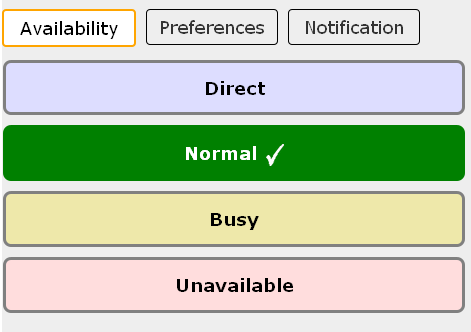
When you get busy or go into a meeting
You're very busy today so only want messages rather than calls - with the exception of that really important call from Jonathan Brown that you really must take! You let our agents know by setting your availability to "Busy" and your "Busy" preferences.
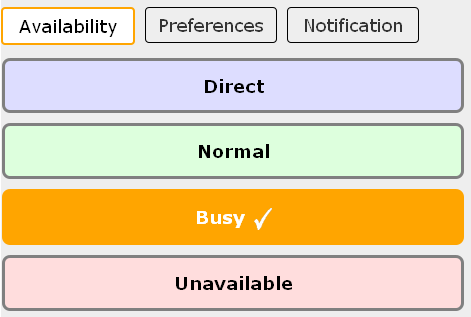

When you are at a conference or away on holiday
The following week you're going on holiday and only want to receive calls to your mobile in an emergency, so just before you go you change your availability to "Unavailable" and update your "Unavailable" preferences, along with your unavailability reason and call return time.
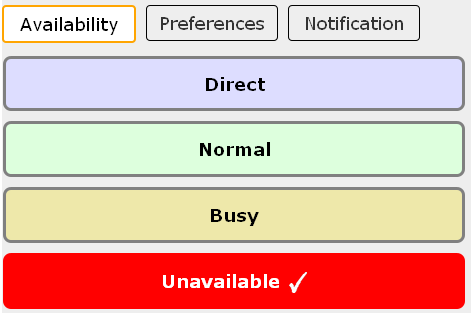
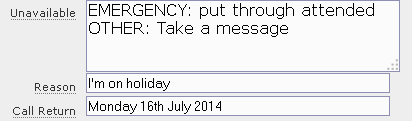
Preferences specification
Here is an explanation of what each FrontDesk specific preference is for and some tips on how to use each preference to get the most out of the agents. Preferences already set up using MessageDesk can be found in #1140: dmAnswers14 MessageDesk
| Preference | Example | What it's for | Tips |
|---|---|---|---|
| Normal |
JANE STRONG (sister): Put through unattended COLDCALLS: Tell them I don't take cold calls. OTHERS: Put through unattended |
Screening rules preset - intended for when you're not too busy |
Use call type labels to signpost screening rules. Labels are words in capitals terminated by : and a space. They are displayed to the agent in bold to make it easy for them to match to the call type. Put the more specific rules first in order of importance, and "OTHER:" at the end of the list. |
| Busy |
UNSOLICITED: Tell them I don't take cold calls. URGENT: Put through attended OTHERS: Take message |
Screening rules preset - intended for when you are quite busy |
As Normal |
| Unavailable |
UNSOLICITED: Tell them I don't take cold calls. EMERGENCY: Put through attended OTHERS: Take message |
Screening rules preset - intended for when you're not really available at all (you may wish to allow some exceptions) |
As Normal |
Call type specification
Our agents have been trained to deal with the below call types. You can specify screening instructions for any of these by using them in your "Normal", "Busy" or "Unavailable" preferences.
| Call type name | Example call | Example rules |
|---|---|---|
| Unsolicited | "Can I speak to the person in charge of..." | UNSOLICITED: do not take, do not call again |
| Emergency | "Can I speak to Mr Brown, I'm afraid it's an emergency." | EMERGENCY: put through attended |
| Urgent | "Can I speak to Mr Brown regarding an unpaid invoice? It's rather urgent. | URGENT: put through attended |
| Family | "Can I speak to John, it's his wife." | FAMILY: put through attended |
| Private | "Can I speak to John? No I'm not calling from a company, I'm one of his friends." | PRIVATE: put through attended |
| Confidential | "Can I speak to Mr Brown? I'm afraid I can't give you any information, it's a confidential matter. | CONFIDENTIAL: if they will not tell you what it's regarding, give them my email xxx@yyy.com |
| NewBiz | "Can I speak to someone about attending the sales training you provide? | NEWBIZ: put through unattended |
| Person | "Can I speak to Mr Brown? It's Jane Smith." | JANE SMITH: tell her I'm not available until Thursday 10th July and to email me at xxx@yyy.com |
| Company | "Can I speak to Mr Brown? I'm calling from American Express | AMERICAN EXPRESS LTD: unsolicited, tell them to stop calling me, I'm not interested. |
| Other | All other calls that do not fall under the call types the customer has specified in their screening guide |
OTHER: tell them I'll call them back
|
Transfer modes
For each availability and/or call type, you can specify what type of transfer you want the agent to do. For information on the possible transfer mode options, please see #1149 dmAnswers14: Transfer Modes
Once you have decided the transfer mode you would like the agent to use, enter it in the field next to the relevant availability and specified call type.
For example, when you have set your availability to busy, you want only urgent calls put through to you attended (so the agent can check with you if you would like to speak to the caller), and at all other times no transfer, just a message. You enter this into the busy preferences field:

FAQ
How many different call types can I set answering instructions for?
Please keep in mind that our agents only have so much time to read them during a call, so keep them short, clear and rules for no more than 4 call types at any one time.
How much is this call screening going to cost me?
Obviously all calls are different, but we train our agents to be quick and efficient. We have target benchmarks which our agents strive for.
Call time policy (average time target) Note: if the agent has to take the caller’s contact number (different from CLI or no CLI) this adds 15 seconds
| Availability Mode | Call complexity | Conditions | Call time policy (average time target) |
|---|---|---|---|
| Unattended/Replay | Simple |
|
30 seconds |
| Unattended/Replay | Tricky |
|
45-60 seconds |
| Attended | Simple |
|
45 seconds |
| Attended | Tricky |
|
60-75 seconds |
| Attended | Rejected |
|
60 seconds |
| Unavailable - take message | Simple |
|
45 seconds |
| Unavailable - take message | Tricky |
|
60 seconds |
Where next?
#1124 dmAnswers14: Setting up dmAnswers14 FrontDesk on dmConnect12 for instructions on how to set up the dmAnswers14 FrontDesk feature
#1123 dmAnswers14: Installing dmConsole on iPhone/iPad set up our dmConsole app for iPhone/iPad users
#1129 dmAnswers14: Installing dmConsole on Android set up our dmConsole app for Android users